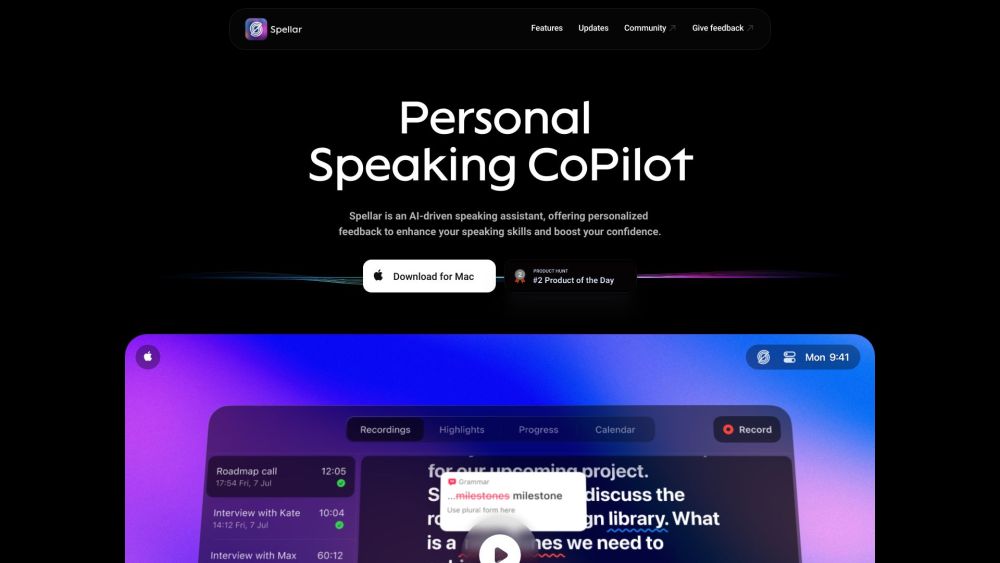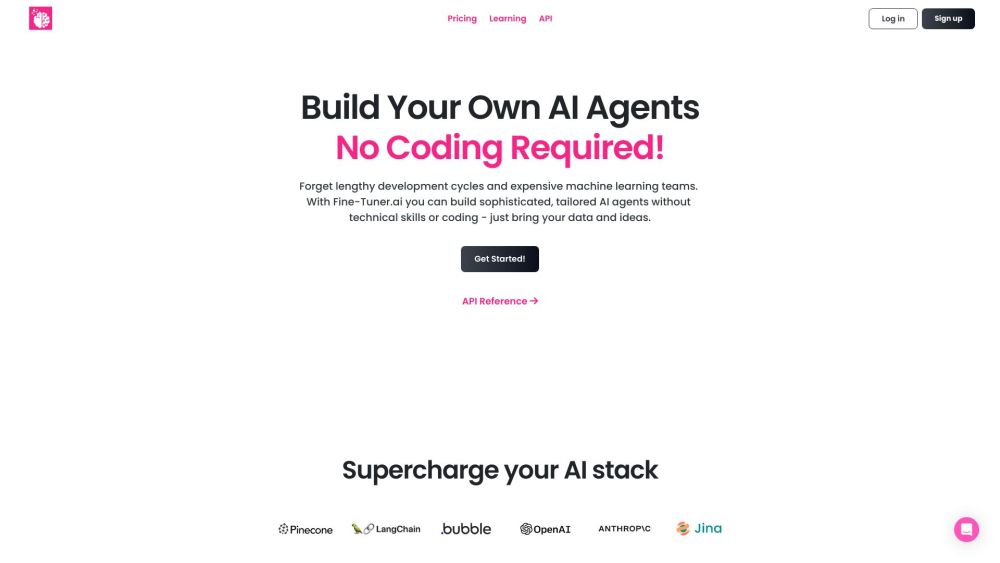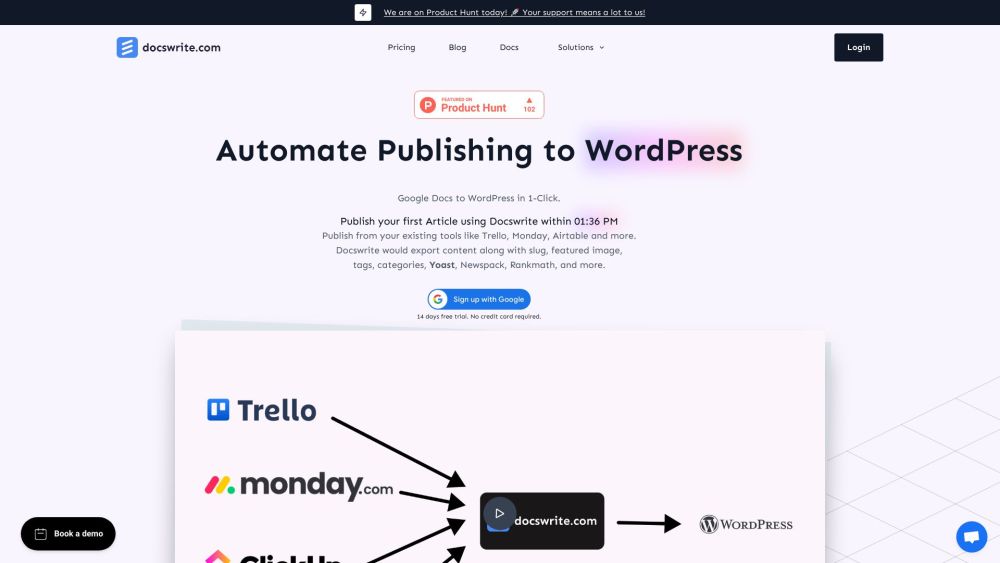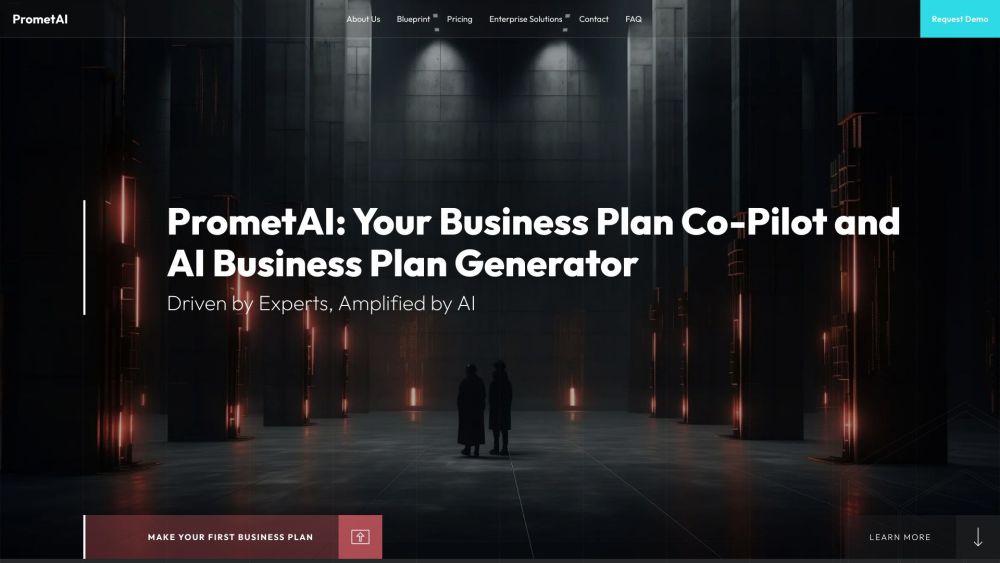OpenAI Unveils GPT Builder for ChatGPT Plus Subscribers
After showcasing it at the DevDay developer conference and overcoming a DDoS attack, OpenAI has launched GPT Builder for all ChatGPT Plus subscribers. This tool enables users to create personalized versions of ChatGPT, the company’s acclaimed large language model (LLM) chatbot.
Creating Your Custom GPT
GPT Builder functions through natural language: simply type your desired chatbot characteristics, and the platform aims to generate the desired results. However, crafting a GPT still demands user time and attention, akin to coding a new chatbot. The goal is to empower non-technical users to build applications tailored to their needs.
In hands-on tests, creating a custom GPT for handling PR emails required about 1.5 hours of back-and-forth communication to achieve satisfactory results. As users become more familiar with the tool, the potential for customization is significant.
How to Access GPT Builder
To start using GPT Builder, you must subscribe to ChatGPT Plus ($20/month) or ChatGPT for Enterprise (pricing varies). After subscribing and refreshing your browser, you will see a dialog box prompting you to access the new ChatGPT interface, which features a left sidebar (desktop only).
In the upper left corner of the sidebar, click on “Explore” to enter GPT Builder. You’ll see options under “My GPTs” and “Made by OpenAI.” Click the plus icon labeled “Create a GPT” under “My GPTs” to launch the Builder.
Getting Started with GPT Builder
In the GPT Builder interface, the left column contains OpenAI’s GPT Builder bot. Ensure you have the “Create” tab selected. This is where you will type your instructions to customize your GPT, and you may need to interact with the bot to refine its output.
The right column offers a preview of your GPT, which will populate as you provide instructions. The bot will initiate a conversation, asking questions like, “What would you like to make?”
You can type your response in the lower left text entry box. This section also allows for detailed instructions and revisions. A paperclip icon lets you upload documents, enabling your custom GPT to reference specific materials like style guides.
Building Your Custom GPT
Once you provide your instructions, GPT Builder will indicate that it is creating your GPT, which may take a few minutes. During this time, the bot will ask follow-up questions to clarify your desired responses and behaviors.
You’ll be prompted to name your GPT and choose a logo. The logo, generated using OpenAI’s DALL-E 3, visually represents your GPT and can help identify it in future uses.
Iterating and Testing
After configuration, you’ll receive a message confirming your custom GPT is ready to use. In the right column, enter commands and documents to test its capabilities. If you encounter issues, you can return to the left panel to provide feedback and request adjustments, which can take a few minutes to process.
After refining your GPT and achieving satisfactory performance, click the green “Save” button in the upper right corner.
Sharing Your Custom GPT
You can decide how to share your GPT: keep it private, share it semi-publicly via link, or make it publicly accessible in the upcoming GPT Store. These privacy settings can be adjusted even after your GPT is saved.
Feel free to iterate on your GPTs until they meet your needs. Click “Configure” to make adjustments and further refine their capabilities.
To access your GPT later, find it on the main chat screen in the left sidebar. The “Explore” tab will also display all your custom GPTs, along with options to edit them.
Now, you’re ready to create your own custom GPT using OpenAI’s innovative GPT Builder. Happy building!