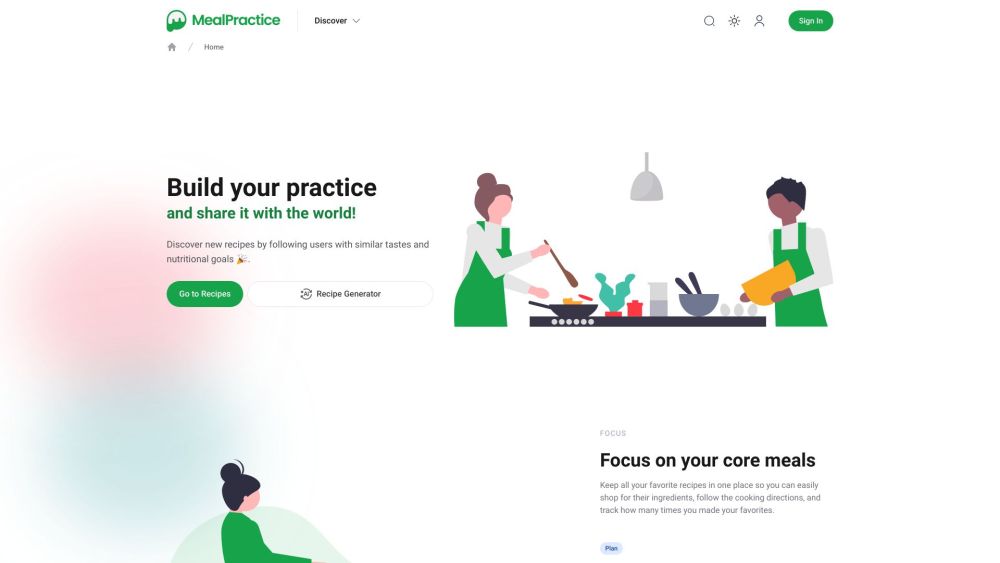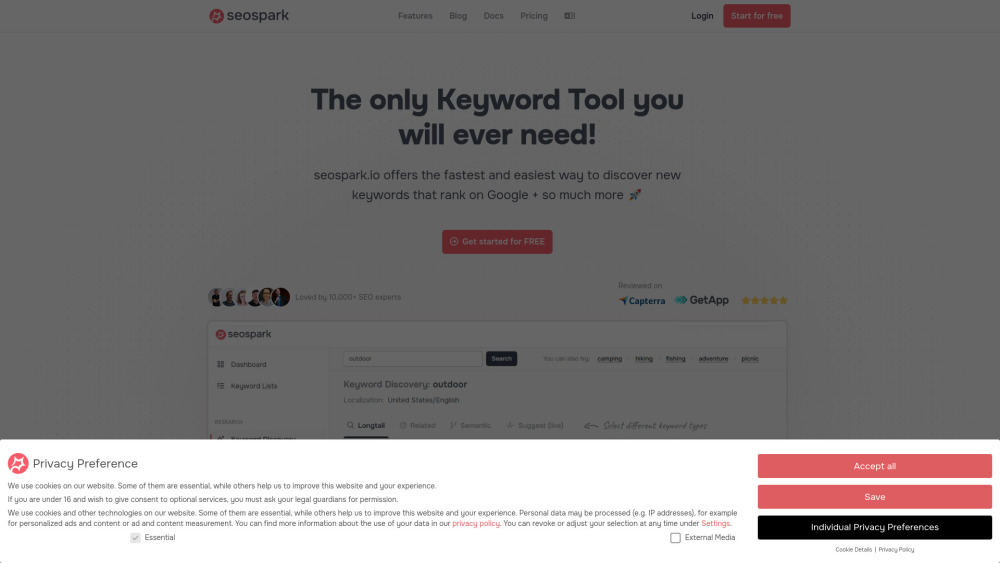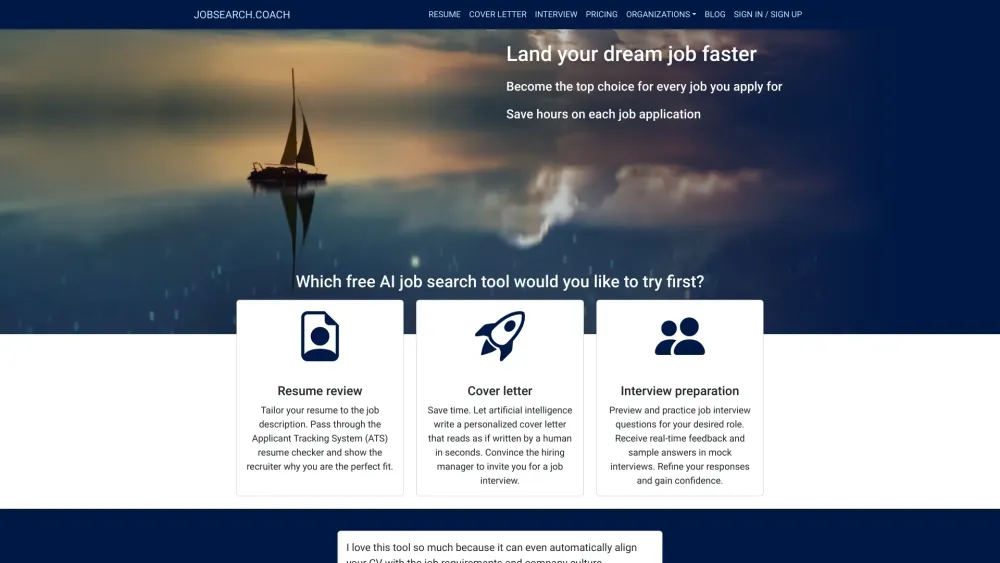Just as you regularly clear your browser history and delete old social media posts, it's important to routinely wipe your ChatGPT chat history to safeguard your private data online. Whether you're concerned about sensitive information or simply want a fresh start for your next project, deleting your chat history takes less than five minutes and can easily be done on both desktop and mobile devices.
How to Delete All Your ChatGPT Chats on Desktop
Step 1: Log into your ChatGPT account on the desktop website. Click the "Log In" button in the lower-left corner and enter your credentials.
Step 2: Navigate to General Settings and select "Delete All Chats." Click on your user icon in the upper-right corner of the screen, then choose "Settings" from the drop-down menu. Look for the "Delete All Chats" option at the bottom, marked by a large red button.
Step 3: Confirm your choice. After selecting "Delete All Chats," a confirmation screen will appear. Ensure you wish to proceed, as this action is irreversible and will permanently erase all your chat data.
How to Delete All Your ChatGPT Chats on Mobile
Step 1: Log into your ChatGPT account and access the navigation menu. Once on the ChatGPT mobile home page, tap the two horizontal lines in the top-left corner to open the navigation menu. Then, select your account icon at the bottom to access Settings.
Step 2: Choose Data Controls. In the Settings menu, tap on the "Data Control" tab, which is the fourth option down under "Account."
Step 3: Tap "Clear Chat History." This option is displayed in red text. After tapping it, be sure to confirm your choice in the pop-up menu that appears.
How to Delete a Single ChatGPT Conversation
Sometimes, you may only want to delete a specific conversation—especially when preparing to share your screen in a meeting and you don't want others to see your extensive inquiries about Roman concrete. Removing a single chat is often more practical than deleting your entire history.
On desktop, navigate to the gray sidebar on the left, locate the specific chat you wish to delete in the History list, click the options icon (three horizontal dots) next to the chat title, and select "Delete" from the dropdown menu. On mobile, expand the navigation menu by tapping the two horizontal lines in the top-left corner, select the desired conversation from the list, long-press on it to open the options menu, and select "Delete" to remove it.
By regularly managing your ChatGPT chat history, you can maintain your privacy and keep your digital space tidy.