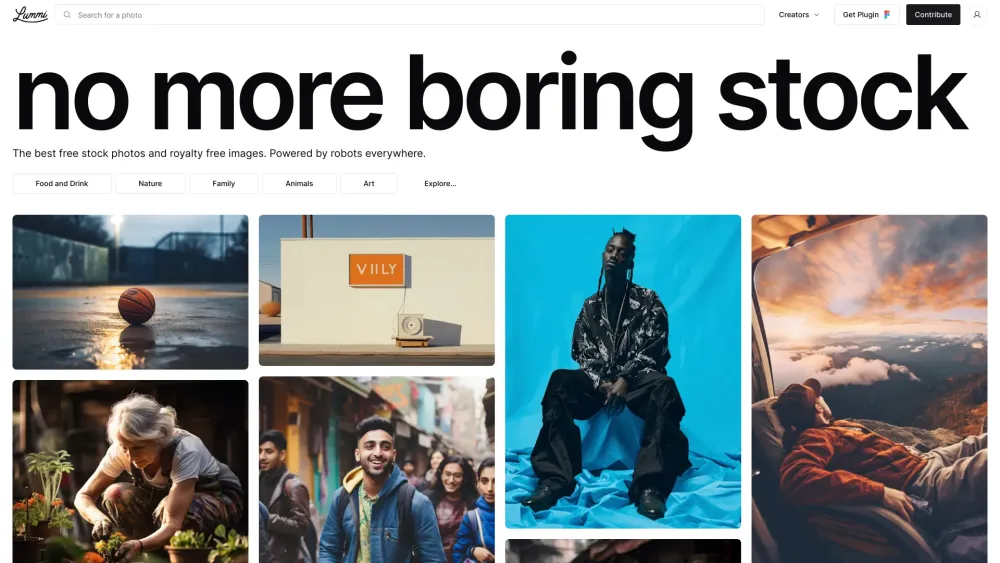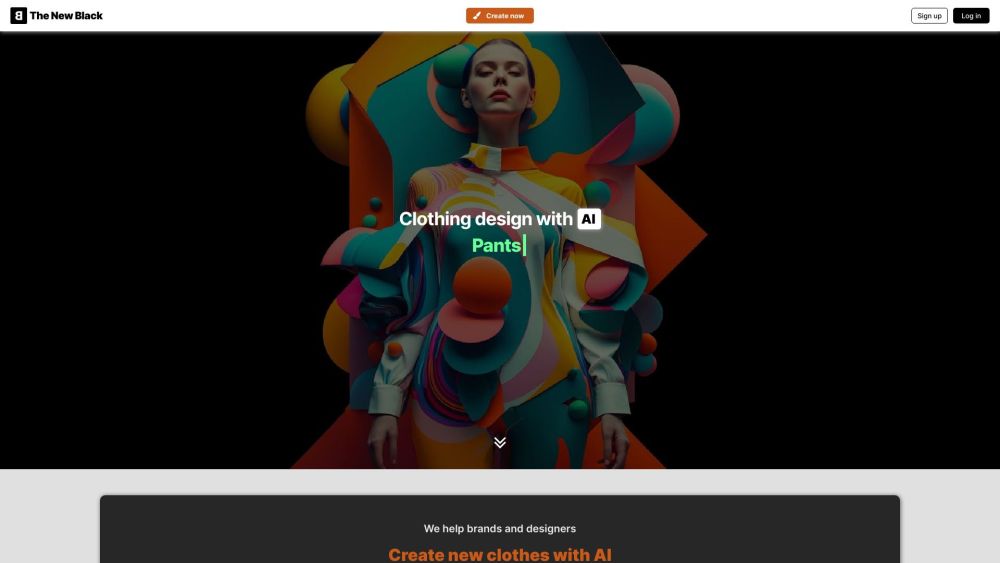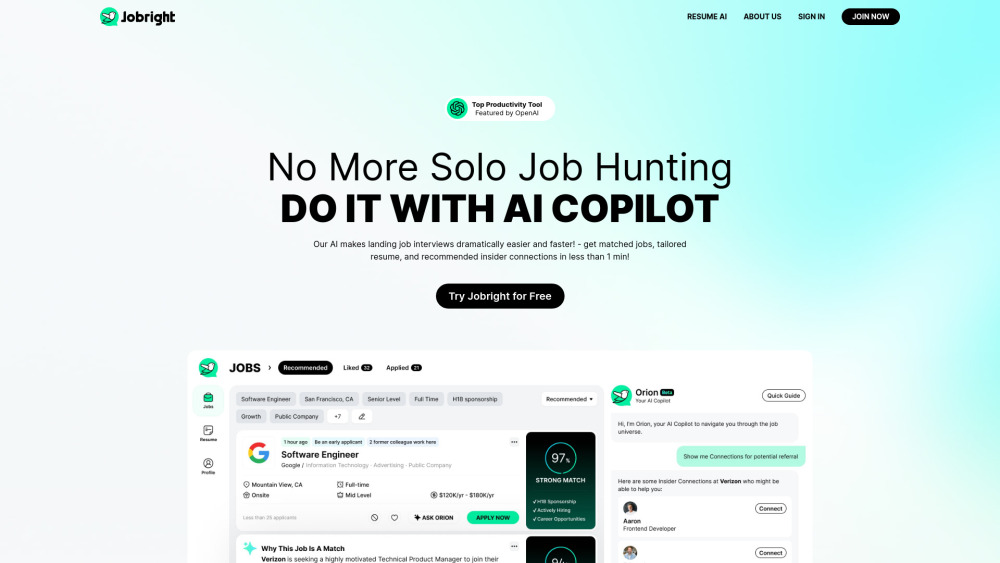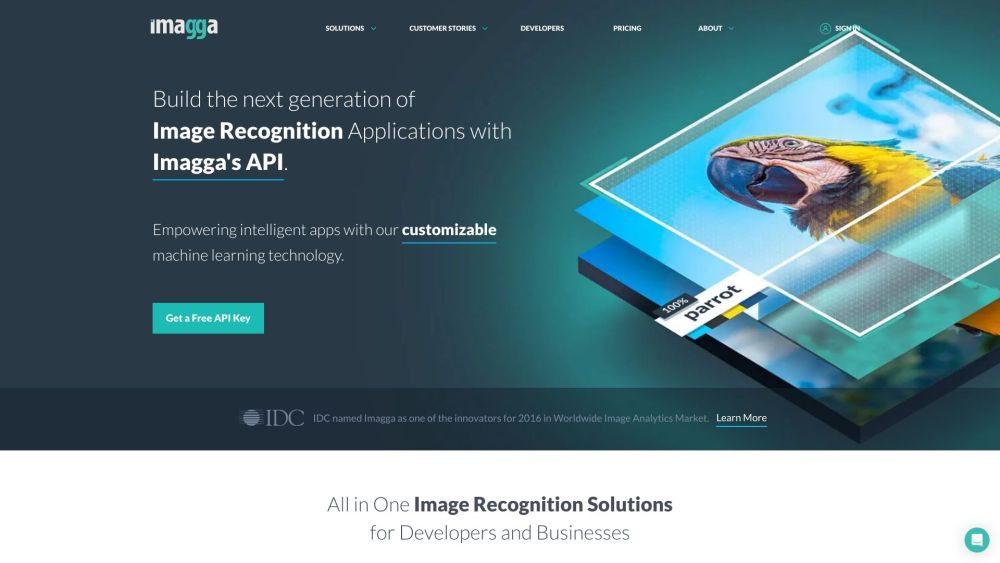Microsoft Copilot Pro is an AI subscription service offered by Microsoft for $20 a month, designed specifically for individuals and seamlessly integrated into the Microsoft 365 suite. This premium service provides unique features to enhance the experience for Microsoft users, delivering faster and more consistent AI performance, with prioritized access to the advanced GPT-4 and GPT-4 Turbo large language models (LLM) during peak usage. Moreover, it brings cutting-edge AI capabilities to the brand’s flagship PC applications, making it an exciting offering for productivity enthusiasts.
Here are some of the standout features of Copilot Pro and how they operate.
Create Custom GPTs
One of the most engaging features of Copilot Pro is its ability to let you build your own custom GPT. This allows you to create and fine-tune a personalized chatbot tailored to your specific needs, whether as a personal trainer, chef, language tutor, or career coach. To get started, visit the Microsoft Copilot GPT Builder at copilot.microsoft.com and sign in with your Microsoft account (like outlook.com).
Follow the provided setup steps to begin creating your custom GPT. Since it's a GPT environment, simply input the text parameters to start training it. You'll also find clear instructions for editing your GPT as needed. For the best experience, use the Microsoft Edge browser.
DALL-E 3 Access in Microsoft Designer
As part of the subscription, Copilot Pro includes access to OpenAI's latest DALL-E 3 image model. This powerful feature generates images from detailed text descriptions and offers enhanced editing capabilities. Most of the image generation occurs within the Microsoft Designer tool.
With Copilot Pro, you can create up to 100 images daily and choose between landscape or square formats. This is a significant upgrade from the free version, which allows just 15 daily generations and only square images.
Create PowerPoint Presentations from Text Prompts
A standout application of Microsoft’s Copilot Pro is in creating presentations with Microsoft PowerPoint. The Copilot Pro chatbot and icon are integrated with popular apps, including Word, Excel, PowerPoint, OneNote, and Outlook. Typically, a separate Microsoft 365 subscription is required to utilize Copilot features with these applications, but you can access these features via web apps without additional costs.
In PowerPoint, creating presentations becomes effortless. Open PowerPoint, navigate to the Home tab, and access the Copilot button in the upper-right corner. Click it to bring up the Copilot menu on the right side of the window.
Select “Create a Presentation,” type your prompt, and let it generate your slides. You can add new slides, ask questions, and modify your prompts to refine your presentation. Additionally, the Microsoft Designer tab offers creative enhancements for your slides, while the Copilot Labs section provides idea-generation support.
Create Graphs and Visuals through Text Prompts
Excel is an indispensable tool for professionals dealing with data analysis. Copilot Pro simplifies number crunching, allowing you to calculate and visualize figures effortlessly. In Excel, find the Copilot button in the upper-right corner of the drop-down menu. If you’re using Excel online, you may see a note indicating functionality is restricted to Excel tables, but rest assured, all AI features are still available.
If you have a dataset, highlight the relevant text and Copilot Pro will suggest prompts, such as formula recommendations, data filtering, and sorting options. Once selected, these prompts will structure your insights.
Choose “Ask for Insights” and Excel will produce tables and graphs displaying your data clearly. You can also request alternative insights or all available insights for a comprehensive overview.
Have Copilot Write for You Directly in Word
Microsoft Word, a cornerstone of the 365 suite, sees numerous enhancements with Copilot Pro. Before even launching the tool, you can highlight text, prompting a Copilot icon to appear for potential edits. Right-click the highlighted text to select options like “Rewrite with Copilot” or “Visualize as a Table.” It executes these tasks directly within the text area without needing a separate prompt.
Access the Copilot button in the upper-right corner, whether starting with a blank document or working on an existing file.
You can enter prompts directly into Copilot Pro for desired results, or use various assistant tabs for quick access, including options to write about topics, ask questions, and summarize documents. For instance, the “Summarize this Document” feature will present a bullet-point overview of key information and cite relevant sources for further reference. Additional assistance in generating prompts is available through Copilot Labs.