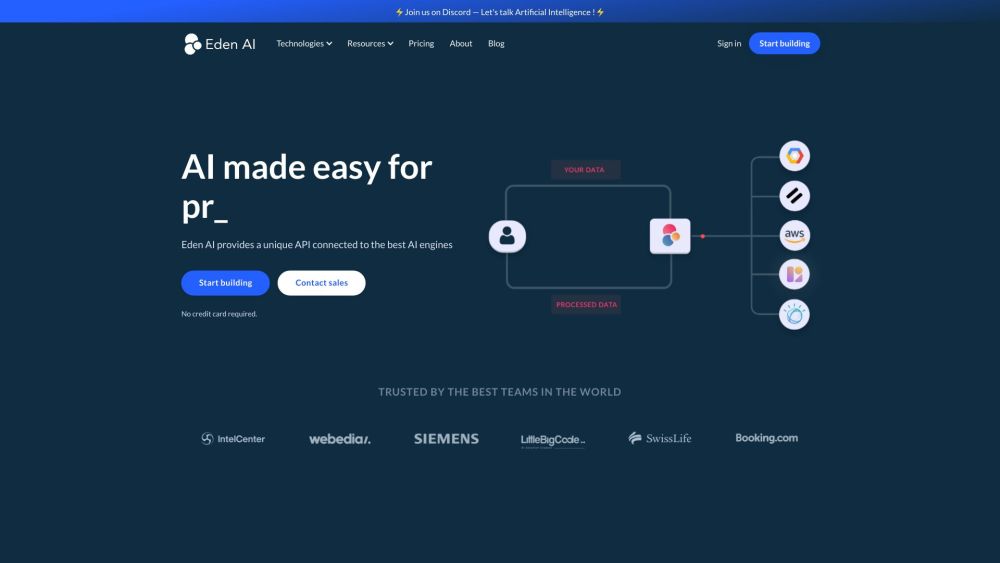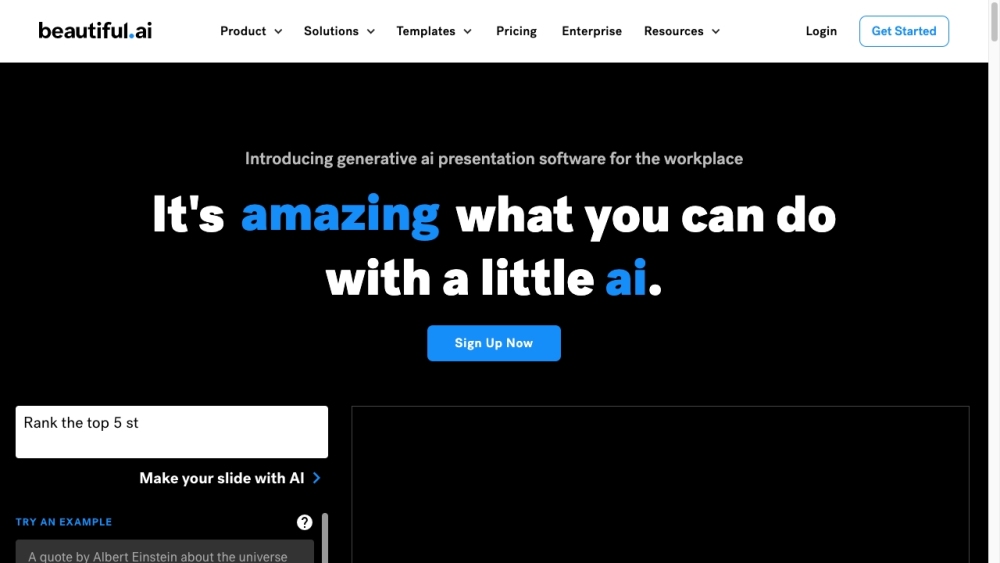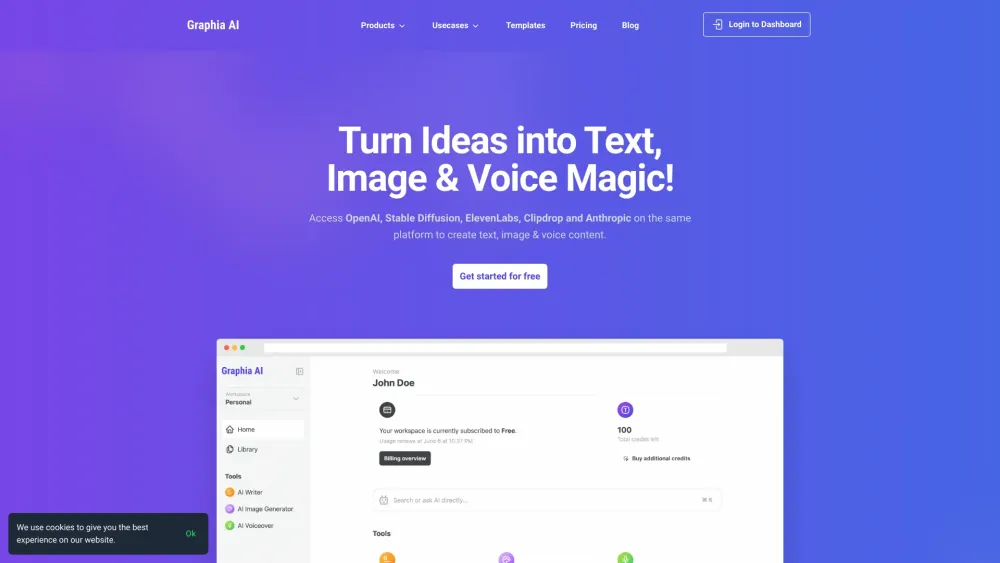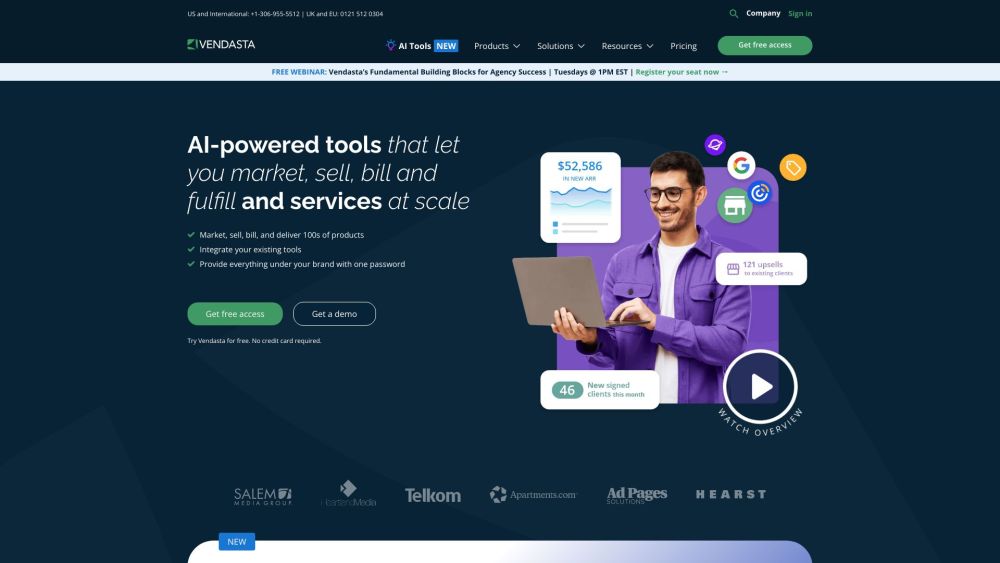Apple is set to launch its long-anticipated Apple Intelligence features, first unveiled at the Worldwide Developers Conference in June. However, the initial rollout is limited to developer beta versions of iOS 18.1. If you prefer a smoother experience without bugs, it’s advisable to wait for the public beta or the stable version, which is expected later this year.
For those participating in the developer beta, Apple Intelligence features are currently available only when your language is set to U.S. English and your region is configured to the United States. This setting does not influence your App Store regions or purchases. Here’s how you can access Apple Intelligence features:
1. Open the Settings app.
2. Navigate to the Apple Intelligence & Siri menu.
3. Select the “Join the Apple Intelligence waitlist” option.
After your waitlist position is confirmed, you will receive a notification. Keep in mind that it may take some time for the system to download the necessary models and data for Apple Intelligence to function. You can deactivate the Apple Intelligence feature at any time via the menu.
Apple's AI suite operates through a blend of on-device processing and requests made to the Apple Private Cloud. The company has implemented a waitlist system to manage service capacity effectively. Currently, Apple Intelligence is compatible with the iPhone 15 Pro, iPhone 15 Pro Max, and iPads and Macs powered by M1 chips.
Available Features
Enhanced Siri: The new Apple Intelligence-powered Siri now features lively animations. In noisy environments or meetings, you can double-tap the bottom bar to send messages to Siri. Additionally, Siri can comprehend interrupted requests; for instance, if you say, "Hey Siri, set a 10-minute, no, 15-minute timer,” it will set a 15-minute timer.
How-To Assistance: You can ask Siri specific system-related inquiries, such as "How do I take a screen recording?"
Text Editing Tools: Apple Intelligence enables text reformatting throughout the system. Use the “Proofread” feature to find spelling and grammar errors or the “Rewrite” option to paraphrase selected text while maintaining its core meaning. You can also adjust the tone using three options: “Friendly,” “Professional,” or “Concise.” Summarizing text will generate lists, key points, or tables.
Mail App Enhancements: The Mail app now provides one-line summaries of emails, allowing you to preview messages without opening them. Important emails will be prioritized at the top of your inbox, and AI-generated smart replies facilitate quick responses.
Photos Search: You can now locate photos using natural language queries. Additionally, prompts can help you create personalized memories.
Notification Summaries: Apple Intelligence summarizes certain mail and message notifications for easier viewing.
Call Transcriptions: Call recording has become simpler with Apple Intelligence, allowing you to record calls with a button tap. All recordings are stored in a new “Call Recordings” folder within the Notes app.
Notes Audio Support: The Notes app now supports direct audio recording and transcription. Apple’s AI suite will even generate a summary of the audio content.
While Apple Intelligence offers a range of exciting features, certain capabilities like unwanted object removal in photos, emoji support, image manipulation tools, and integration with ChatGPT are not available yet. There is currently no specific timeline for the release of these features.