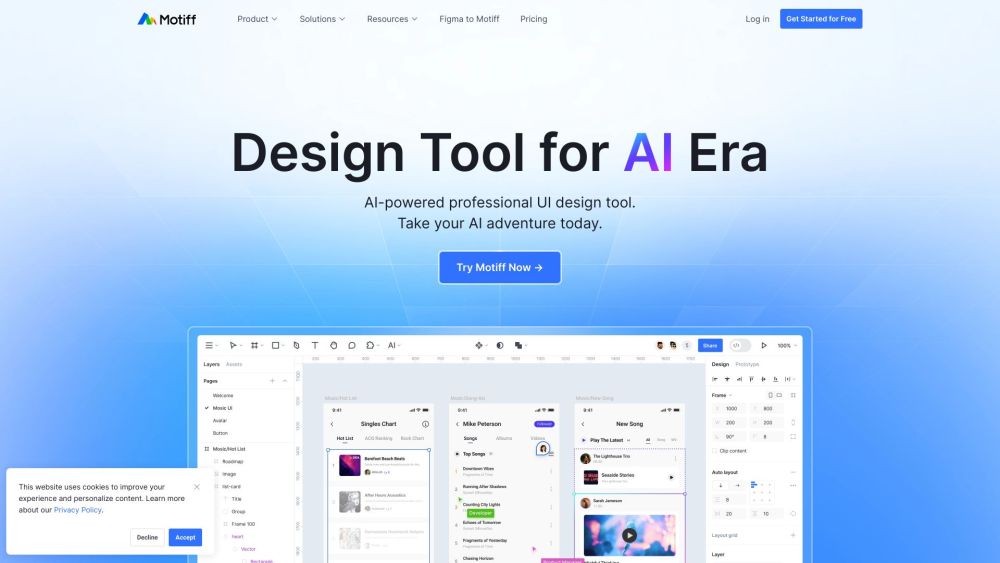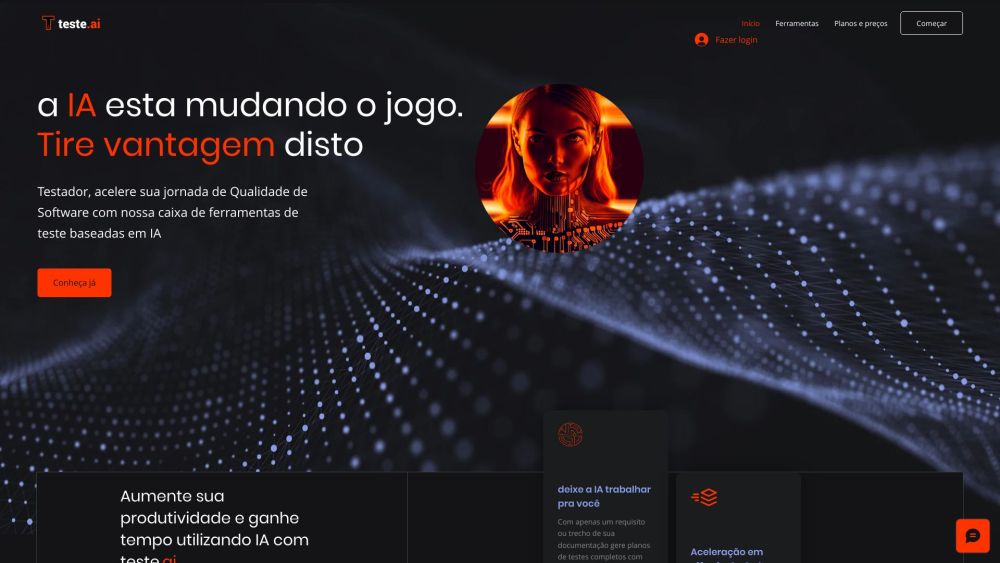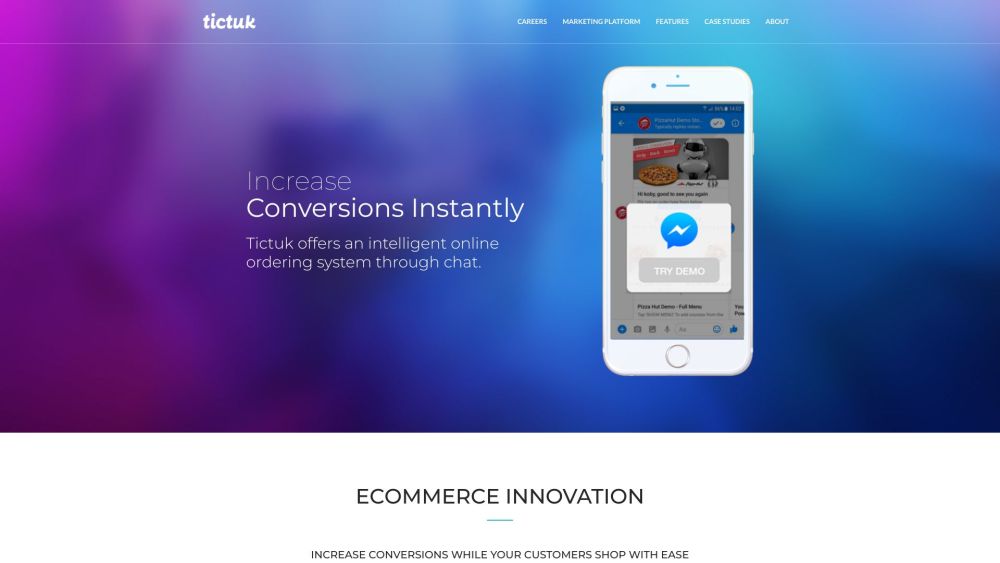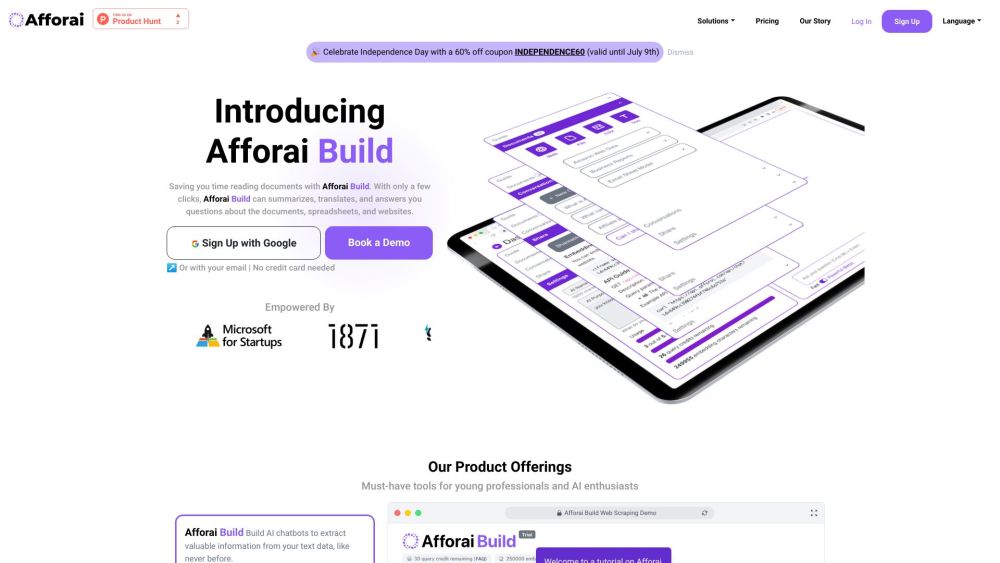No, it’s not GPT-5, nor is it the enigmatic GPT-2 chatbot that seemingly emerged overnight. However, OpenAI continues to enhance its flagship product, ChatGPT, the large language model (LLM) that sparked the generative AI era since its launch in November 2022. This week alone, it rolled out a series of new features.
Following last week’s developer and enterprise-focused API updates, OpenAI has expanded ChatGPT’s persistent memory feature to all paying ChatGPT Plus subscribers ($20 per month) outside of Europe and South Korea.
Using ChatGPT’s Memory Feature
This feature, first introduced in February, significantly boosts ChatGPT’s utility for regular users. It allows users to input details about themselves, their businesses, or any relevant information they wish ChatGPT to retain over time. The chatbot will remember the information provided.
To ensure it remembers specific details, you can use the prompt “Remember this going forward:” followed by the desired information. You’ll know it has been saved when a message appears below the username stating, “Memory updated.” Currently, the memory feature supports text only; it does not retain images or audio.
Managing Your Memory
If you decide to delete a memory, hover over the “Memory Updated” message on desktop, and select “Manage memories” from the dropdown menu. This will open a dialog displaying your saved memories in text format. You can delete individual memories by clicking the trash icon next to each entry, or you can clear all stored memory by selecting “Clear ChatGPT’s memory” at the bottom.
You can enable or disable this memory feature in the ChatGPT settings found in the bottom-left corner by clicking your username/avatar and navigating to “Settings” then “Personalization.” Disabling the memory feature will stop future storage, but it won’t erase previously saved memories; to delete those, you must access the “Manage memories” section.
Limitations of the Memory Feature
Currently, ChatGPT's memory feature only retains text-based information and does not support storage of images or audio. Additionally, while you cannot prompt ChatGPT to remind you of upcoming dates independently, you can store those dates and subsequently ask, “What are my upcoming deadlines?” to retrieve that information.
Using ChatGPT’s Temporary Chat Feature
For temporary projects or discussions you prefer not to save, you can initiate a “temporary chat.” This option is available in the dropdown menu at the top left of the screen, alongside the usual LLM choices. Upon launching, a notice states that OpenAI may retain a copy of your temporary chat for safety purposes for up to 30 days.
It’s essential to note that the temporary chat does not access your previously stored memories, so you'll need to reintroduce any essential information. Closing the temporary chat window or tab will terminate the session, defaulting back to GPT-4 for paying subscribers.
Accessing ChatGPT History
Regular users have likely seen previous chats listed on the left rail of the application. OpenAI has enhanced chat history management for both free users and Plus subscribers, allowing users to retain their chat archives even if they opt-out of data sharing for model training.
This feature is especially valuable for individuals in high-security industries who wish to utilize ChatGPT while safeguarding their data. Previously, retaining chat history required users to agree to data sharing.
You can control data sharing settings under “Username,” then “Settings,” followed by “Data Controls.” Toggle between sharing your session data with OpenAI (green for “on”) or opting out (gray/white for “off”).
If you choose to delete your chat history, navigate to “Username,” then “Settings,” and click the “Delete all” button under the “General” tab.
The new features and options provide ChatGPT users and subscribers with enhanced control and a more efficient experience, positioning OpenAI favorably against growing competition in the AI space.