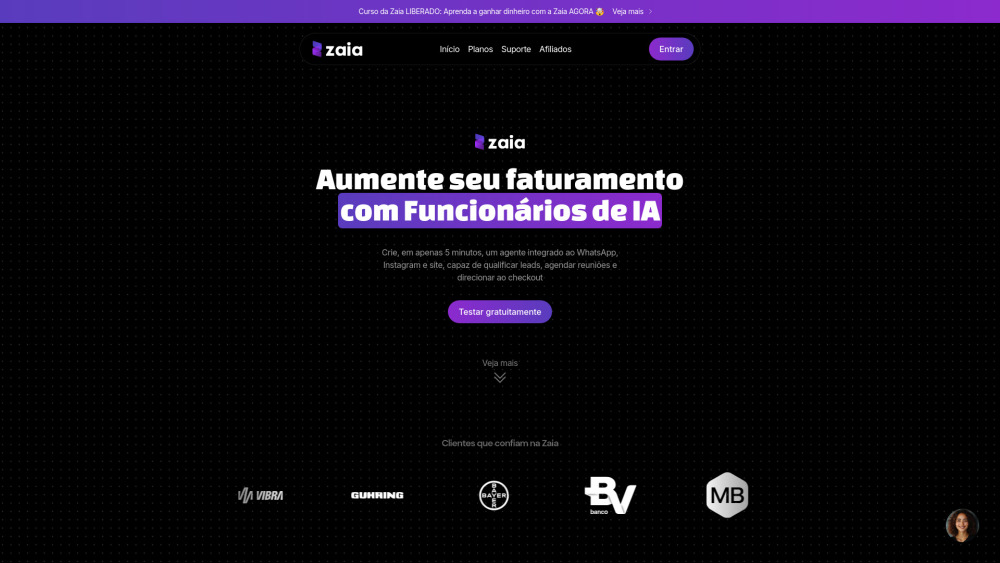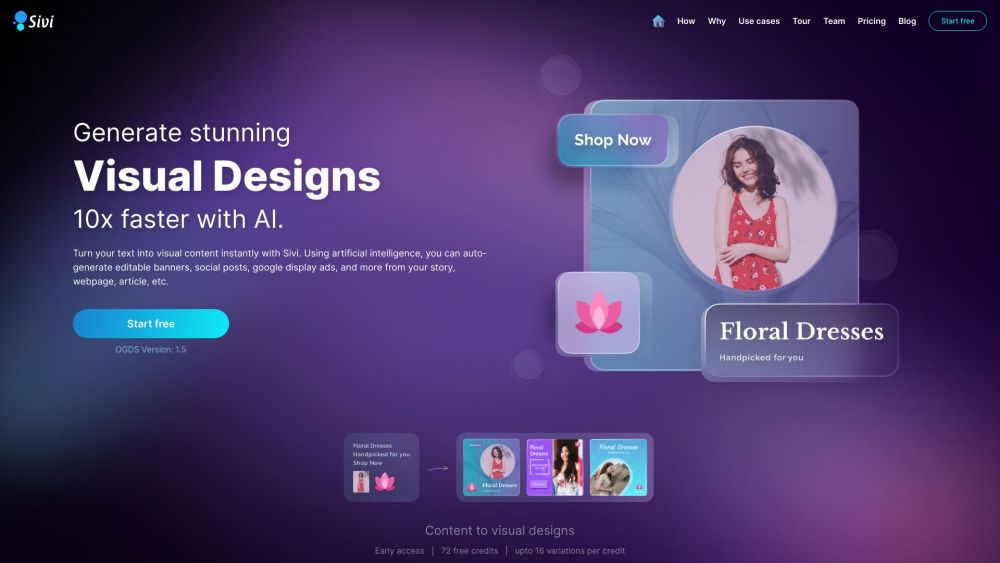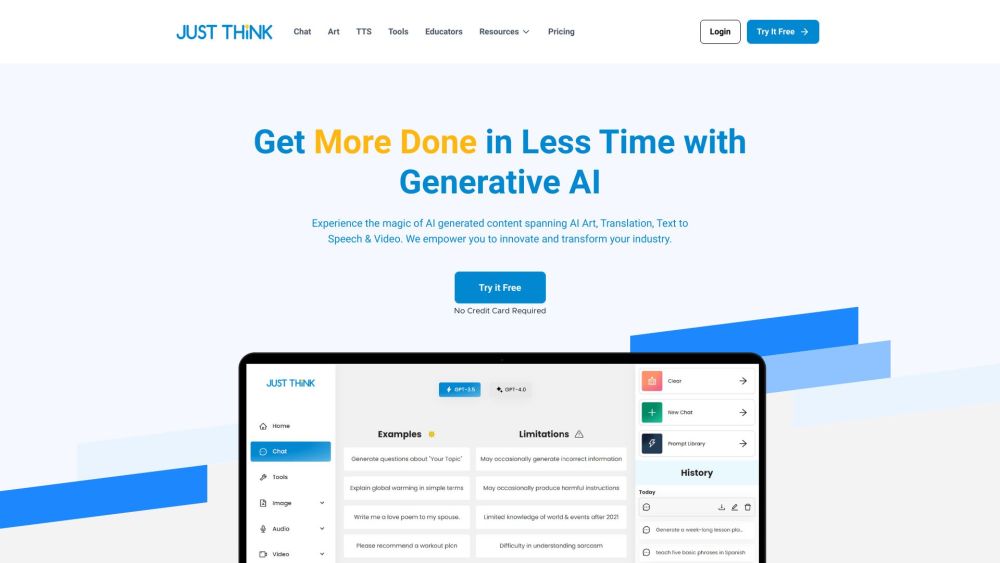Microsoft is infusing a wealth of generative AI capabilities into Windows 11, extending beyond just the Copilot assistant. The technology giant has begun enhancing several key applications, including Paint, Clipchamp, Snipping Tool, and Photos, as part of the Windows 11 2023 update.
How to Use AI Features in Windows 11 Apps
1. Paint in Windows 11
The new AI-powered Paint Cocreator introduces generative features that leverage the DALL-E model, allowing users to create images from text descriptions. This dynamic tool is currently available in select countries, including the US, UK, France, Australia, Canada, Italy, and Germany, but only supports English prompts at the moment.
To access Cocreator, you’ll need to sign into your Microsoft account. The service operates in the cloud, requiring authentication. You'll receive 50 initial credits to generate images, with each image costing one credit. To get started, download Paint from the Microsoft Store, open the app, and select the Cocreator icon. Enter a detailed description, choose an artistic style, and hit the Create button. The tool will generate three images based on your input, which you can then modify on the Paint canvas.
Additionally, Paint now offers background removal and layer support, allowing you to isolate objects and edit them seamlessly.
2. Clipchamp Video Auto Composition
Clipchamp simplifies video editing with the new auto compose feature, which provides automated suggestions for scenes, edits, and narratives. This AI video editor can generate engaging slideshows and videos in 1080p based on your media.
To use this feature, sign in to Clipchamp and click "Create a video with AI." Upload your media, set a project title, and let the AI propose styles like elegant or bold through thumbs up or thumbs down feedback. You can fine-tune the length and aspect ratio of your video before previewing it. If you want to change background music, simply select a new track.
Once satisfied, you can export your video directly to platforms like YouTube and TikTok or save it to OneDrive. Clipchamp also offers editing features such as stickers, captions, and AI-enhanced tools like text-to-speech for voiceovers and auto-generated subtitles.
3. AI Features in Snipping Tool
The Snipping Tool is invaluable for capturing and sharing screen content. With its text recognition capabilities, you can easily copy text from screenshots and redact private information such as phone numbers and emails.
Moreover, the Snipping Tool works seamlessly with Copilot, allowing users to paste clipped content into the assistant for further editing, including background removal.
4. Background Blur in Photos App
The Photos app has been enhanced with AI features, improving image search and editing. The Background Blur tool is particularly useful, allowing users to highlight subjects in photos by blurring out backgrounds. This process occurs locally on your device, ensuring privacy.
To use Background Blur, open an image in the Photos app and select "Edit image." Choose the Background Blur option, where you can instantly apply a blur effect, adjust its intensity, or manually refine the selection with the brush tool for more control.
By familiarizing yourself with these AI features across Windows 11 applications, you can enhance your productivity and creativity efficiently.