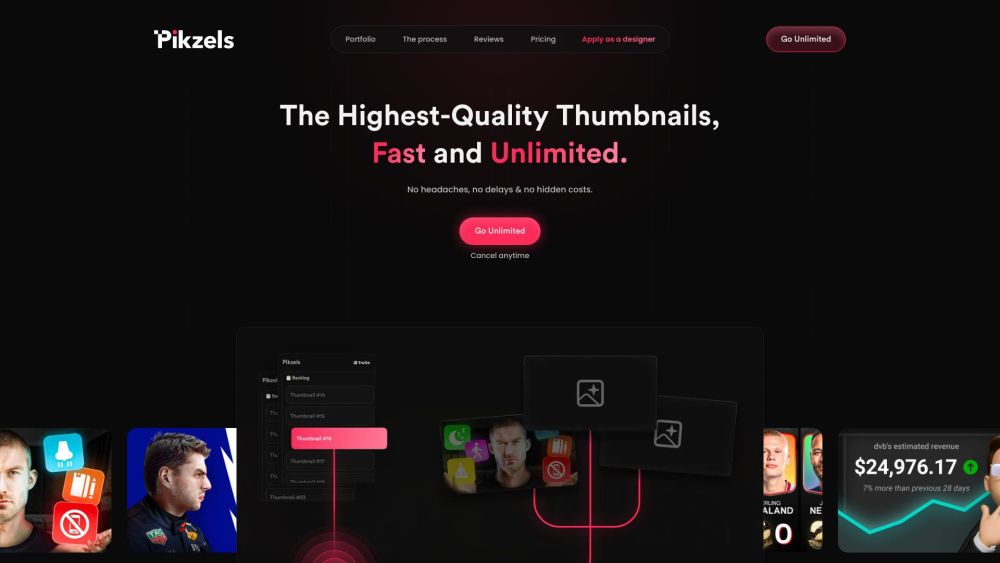Bixby: Samsung's Virtual Assistant
You've likely heard of Alexa, Google Assistant, and Siri, but what sets Samsung's Bixby apart? Integrated into smartphones and tablets, Bixby provides Galaxy users with a range of valuable features.
What is Bixby?
Bixby is Samsung's virtual assistant designed for their smartphones, capable of performing various tasks through voice commands, such as filtering calls and controlling the camera. Launched in 2017 with the Galaxy S7 series, Bixby has become an essential aspect of the Galaxy brand, utilized across numerous devices, including foldable smartphones and Galaxy tablets.
Features of Bixby
Bixby enhances the user experience by assisting with various tasks. Users can easily accomplish simple tasks using voice commands or the call filtering feature. Bixby also includes a programming function called "Bixby Routines," enabling users to automate specific tasks based on designated triggers. One of its standout features, Bixby Vision, uses the camera to identify objects and landmarks, helping users make informed decisions in their daily lives.
Getting Started with Bixby and Bixby Voice
Activating Bixby and Bixby Voice is a straightforward process. For the latest Galaxy models (such as the Galaxy S24 and S23), just press and hold the side button. If you're a first-time user, follow the on-screen instructions to complete the setup.
Using Bixby Voice
Once set up, you can activate Bixby by saying "Hey, Bixby" or by pressing the side button. Beyond basic commands, Bixby can handle more complex tasks like opening apps in split-screen mode, rotating photos, and remembering your parking spot, simplifying your daily phone management.
Utilizing Bixby Vision
Bixby Vision leverages machine learning to enhance the functionality of your phone's camera. By default, it opens in "Discover" mode, allowing you to search the internet through the camera viewfinder. Additionally, it offers translation and text modes, further expanding the camera's capabilities.
Adjusting Bixby Settings
To maximize Bixby's potential, it's essential to tweak your settings. Access the settings menu by either pressing the side button or saying "Hi, Bixby," where you can adjust voice activation, language, and speech options.
How to Use Bixby to Filter Your Calls
In an age of information overload, Bixby can effectively filter your calls. It provides a text version of incoming calls and allows you to choose whether to answer or reject them, helping you avoid spam calls.
Disabling Bixby
If you decide not to use Bixby, disabling it is easy. Simply go to your device settings, search for Bixby, access the settings page, select "Leave Bixby," and follow the prompts to complete the process.
By understanding the features and functions of Bixby, you can optimize your experience with Samsung smart devices and enjoy the convenience technology brings to your life.