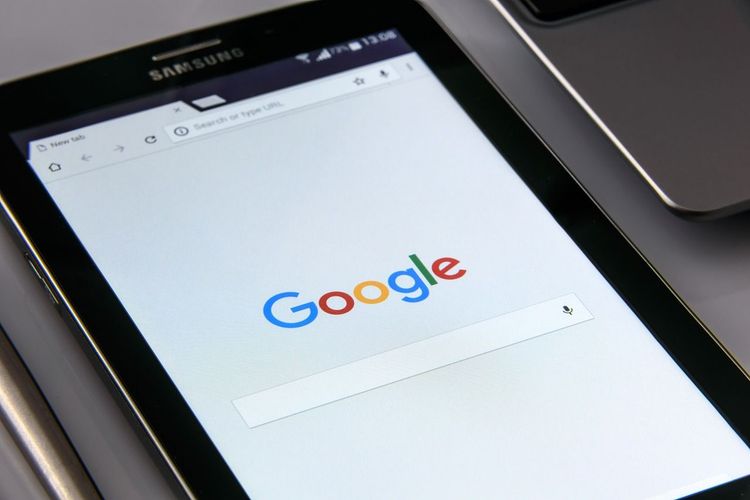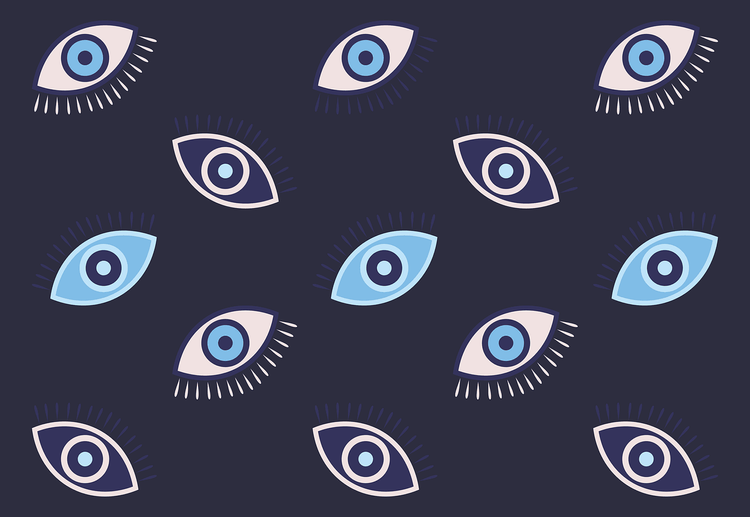Experiencing ChatGPT's responses to unique and imaginative prompts is truly one of the most entertaining aspects of the technology. It's remarkable how proficient this OpenAI chatbot can be, sometimes even unsettlingly so. Since its launch in 2022, you can access both free and paid versions of ChatGPT via a web browser, and there are dedicated apps for iOS and Android devices.
Installing a new app is straightforward, but some users may find navigating ChatGPT on their iPhone or Android device a bit daunting. Fear not—this guide is designed to help you navigate the ChatGPT mobile interface with ease, providing step-by-step instructions for both iOS and Android users.
How to Use ChatGPT on Your iPhone
OpenAI's official ChatGPT app is the best way to use the chatbot on your iPhone.
Step 1: Open the App Store, search for "ChatGPT," select the official app by OpenAI, and click "Get" to download and install it.
Step 2: Once the installation is complete, launch the ChatGPT app.
Step 3: On your first launch, you'll need to sign in or create a new account. If you’ve previously accessed ChatGPT via a web browser, select "Log In" and follow the prompts in the in-app browser.
Step 4: For first-time users, choose one of the sign-in options to use your Apple ID, Google account, or register with an email address and password. While creating your account, you'll need to provide your first and last name, date of birth, and a mobile phone number for SMS verification. Although it’s easiest to use your iPhone number, any valid mobile number capable of receiving texts will suffice.
Keep in mind that ChatGPT may block numbers it identifies as virtual, VoIP, or landline numbers. If your iPhone number isn't being accepted, consider using a friend or family member's number for verification. If challenges persist, alternatives like third-party ChatGPT apps may be worth exploring, as many do not require mobile number verification.
Step 5: After confirming your mobile number, you'll be directed to the main chat screen. Tap the message field at the bottom to open the keyboard and start typing your message to the chatbot, just like any other messaging app.
Step 6: When you're ready, tap the up arrow to send your message and wait for a response. You can also press the waveform button in the message field to dictate your message, leveraging OpenAI's Whisper neural net for text-to-speech analysis instead of Apple's built-in Dictation feature.
While the ChatGPT iPhone app isn't flawless, it remains the best way to enjoy an authentic ChatGPT experience on your device.
How to Use ChatGPT on Your Android Phone
Using the ChatGPT app on Android is quite similar in both experience and interface to the iOS app. The official ChatGPT app is readily available from OpenAI for Android users. Simply head to the Play Store to download it.
Step 1: If you’re a new user, sign up for an account; otherwise, log in.
Step 2: Signing up requires a mobile phone number for account authentication. Remember, virtual numbers, VoIP numbers, or landlines won’t work, so if your primary number isn’t accepted, borrow a number from a friend or family member for verification.
Alternatively, you can explore some of the third-party ChatGPT apps mentioned in the next section, as many of these do not enforce strict user verification.
Step 3: Once logged in or signed up, begin your engagement by typing a question. The homepage will provide suggestions, but feel free to ask ChatGPT about its capabilities.
If you prefer not to download any apps, you can always access ChatGPT through any web browser by visiting the OpenAI website.